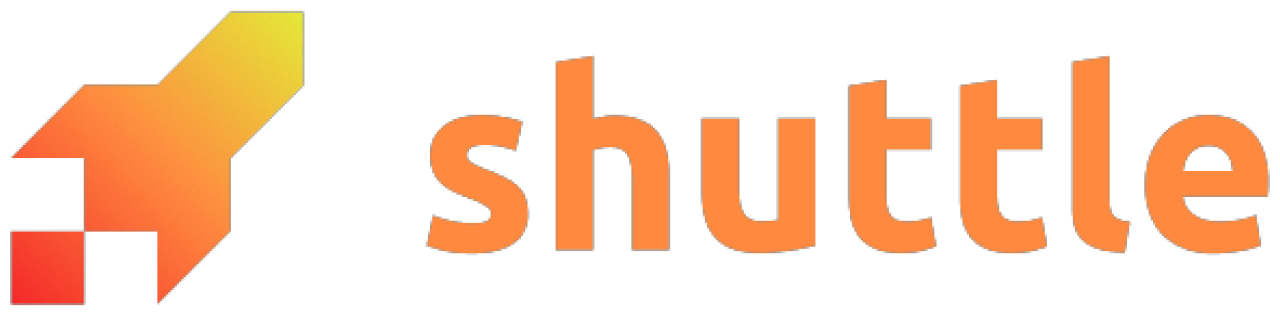Prerequisites
Before you begin, make sure you have:- A Shuttle project deployed
- Access to the Shuttle Console
- An account with your chosen telemetry provider (e.g. Better Stack)
Step 1: Enable the OpenTelemetry Exporter
First, you need to enable telemetry export in your project. Add thesetup-otel-exporter feature to your shuttle-runtime dependency:
shuttle-runtime entry in your project’s Cargo.toml should now look something like:
Note: Your specific entry may not be identical, that’s OK. The important part is that"setup-otel-exporter"appears in thefeaturesarray.
Step 2: Choose Your Telemetry Provider
Shuttle supports several telemetry providers. Each has its own setup process:- Better Stack - Recommended for most users
- More providers coming soon!
We plan to expand the list of supported third party services.
Let us know you thoughts and suggestions on GitHub.
Step 3: Configure Your Provider
Follow the specific guide for your chosen provider to:- Create a telemetry source in your provider’s dashboard
- Get your provider’s connection details (usually an API key and endpoint)
- Configure these details in the Shuttle Console
Step 4: Redeploy Your Project
Next Steps
Once your telemetry is set up, you can:- Add custom metrics to your application
- Create dashboards in your provider’s interface
- Monitor your application’s performance and health
Need help? Check out our telemetry overview for more details about what metrics are available,
or join our Discord community for support.