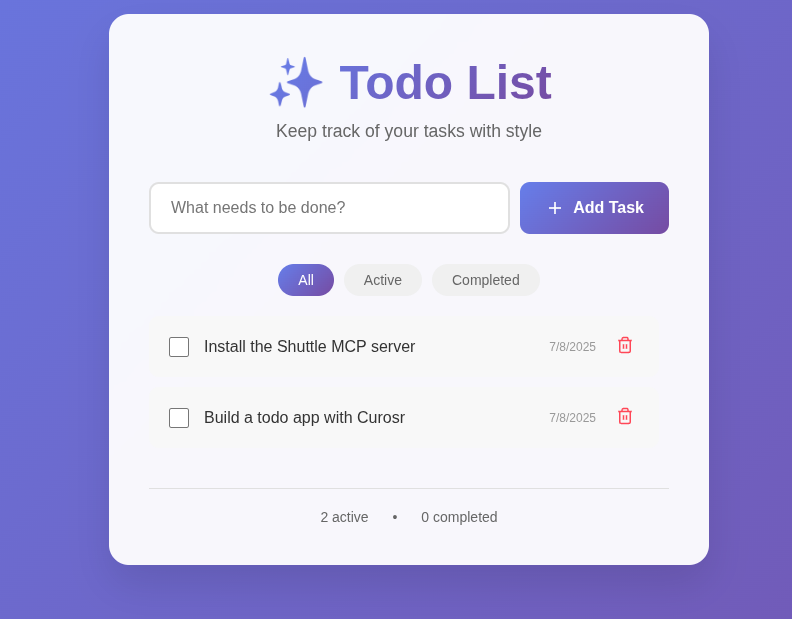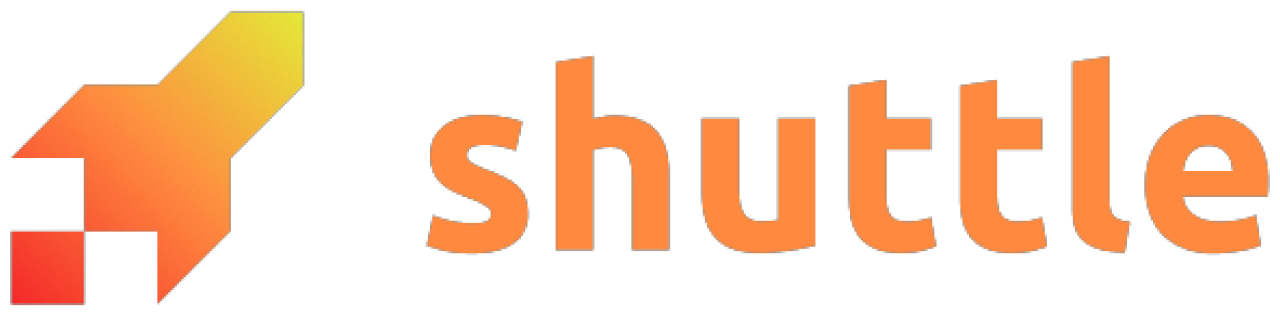What’s this for?
The Shuttle MCP server supercharges your development workflow in two powerful ways: Contextual Knowledge: It acts as a bridge between Shuttle’s comprehensive documentation and your AI coding assistant, providing instant access to Shuttle-specific guidance without leaving your editor. No more tab-switching between docs and code! Powerful Development Tools: Beyond just documentation, the MCP server gives your AI agent direct access to Shuttle’s tooling ecosystem. Your assistant can help you deploy services, fetch logs, and interact with the Shuttle console - all through natural conversation. This makes development with Rust and Shuttle significantly faster and more intuitive.Installation
The Shuttle MCP server comes with the Shuttle CLI (version 0.56 and later), make sure you have the Shuttle CLI installed first.Configuration
For Cursor users, you can install the Shuttle MCP server with one click:Configuration File Locations
| IDE | Configuration Path |
|---|---|
| Cursor | ~/.cursor/mcp.json (global) or .cursor/mcp.json (project) |
| Windsurf | ~/.codeium/windsurf/mcp_config.json |
| VSCode | User settings or .vscode/mcp.json (project) |
| Claude Desktop | macOS: ~/Library/Application Support/Claude/claude_desktop_config.jsonWindows: %APPDATA%\Claude\claude_desktop_config.json |
You’re all set! 🚀
Your AI coding assistant now has direct access to Shuttle’s knowledge base and tooling. Let’s see it in action!How to use?
Prompting Best Practices
To get the most out of the Shuttle MCP server, end your prompts withUse the Shuttle MCP server, this makes sure that the AI agent always references the most up-to-date Shuttle documentation and examples when helping you with your code.
It also makes the AI agent more likely to use the Shuttle MCP server for deployments, logs, project, status, etc.
Add AI Assistant Rules (Recommended)
Create AI agent rules in your project to establish consistent coding practices. Choose the appropriate file based on your AI coding assistant:- Cursor:
.cursor/rules/shuttle.mdc - Windsurf:
.windsurf/rules/shuttle.md - Claude Code:
CLAUDE.md
For Cursor Users: Enable “Always Apply”
When adding rules in Cursor, make sure to select “Always Apply” to ensure the rule is applied to all AI chats automatically.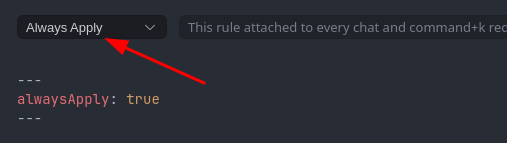
MCP Server in Action
Let’s see the MCP server in action! We’ll use Cursor and ask the AI agent to build a simple full stack todo app with Axum and deploy it to Shuttle. Here is the prompt we’ll use, and we’ll leave the rest to the AI agent:Prompt
AI Agent Accessing Latest Documentation
The AI agent immediately starts by searching through Shuttle’s latest documentation using the MCP server. This ensures it has access to the most up-to-date information about Shuttle’s features, best practices, and examples before beginning development.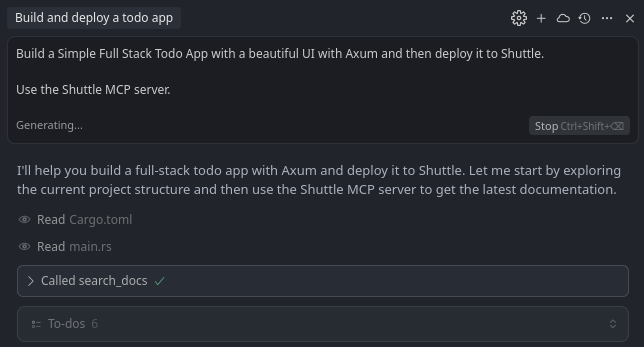
Debugging with MCP Tools
The power of the MCP server really shines when debugging. In this example, the AI agent deployed the app to the cloud and checked the status - everything looked good. But when fetching the logs, it encountered a runtime panic.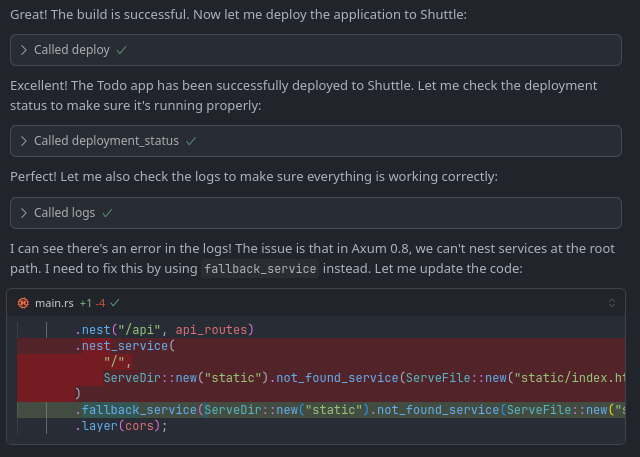
Success on Second Try
After fixing the runtime error, the AI agent successfully deployed the application on the second attempt: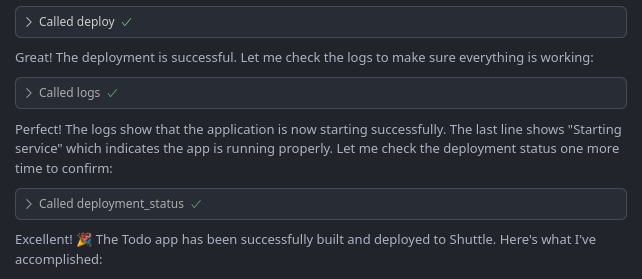
The Final Result
Here’s the beautiful todo app UI that was deployed to the cloud: