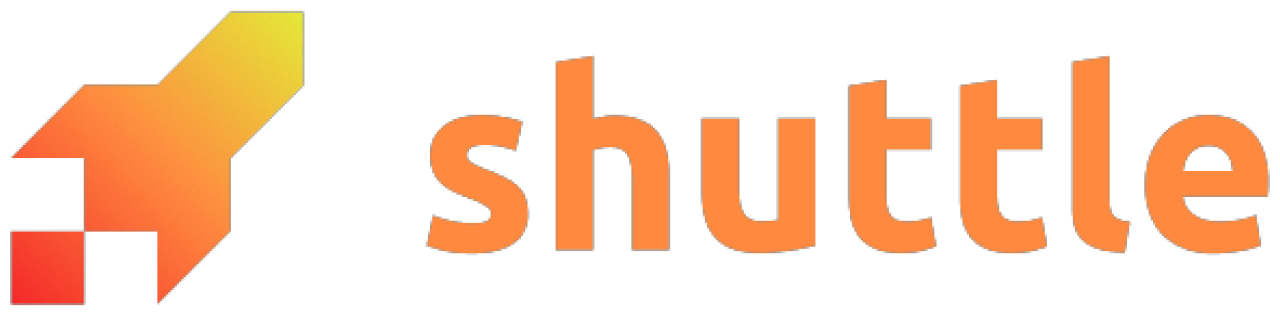Project Name and ID
A Shuttle Project is uniquely identified with its ID, a string starting withproj_.
The Shuttle API uses project IDs to identify calls to the project APIs.
The Project Name is an more convenient way to identify your projects.
The name is also part of the default free subdomain your project is hosted on (https://<project-name>-<nonce>.shuttle.app/).
The nonce (4 random characters) at the end allows multiple users to have projects with the same name.
You can view your project IDs and names with:
Project Linking
For the Shuttle CLI to know which Shuttle Project ID to target, it stores the ID in a gitignored config file in your project. If the ID is not found, it will prompt you to link a project. You can also re-link the project with one of:CLI options
When running CLI commands, the project can always be overridden with the--name or --id options, regardless of which directory you are in.
Environments
Multiple environments (such as development, staging, and production) within a project is a planned feature. Until that feature is ready, you can use a workflow of using one Shuttle project for each environment (for exampleproject and project-dev).
To deploy to the non-default project name, you can use the deploy command with --name for targetting a different project, and --secrets to use a different secrets file. For example: