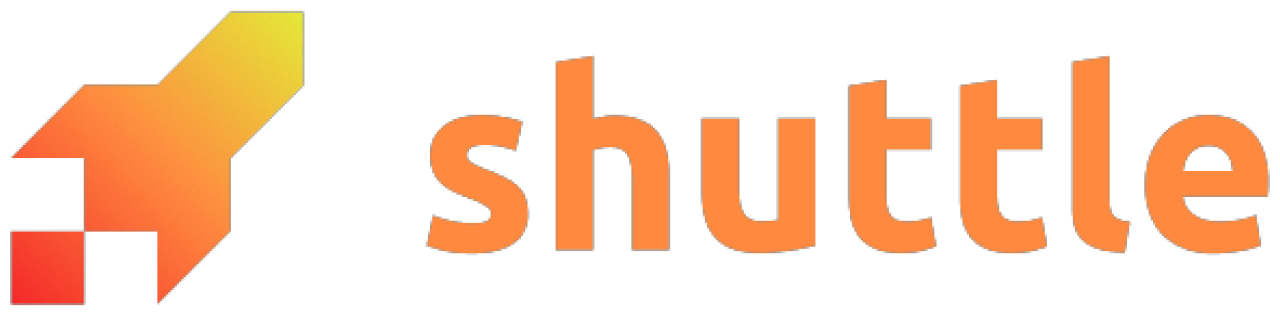<project-name>-<nonce>.shuttle.app.
You can add a root-level domain (example.com) or a subdomain (thing.example.com).
Adding a custom domain to your project follows these steps:
- Purchase a domain name from a DNS provider,
- set up a DNS record to make it point to your Shuttle server, and
- generate an SSL certificate that enables HTTPS traffic to your project.
1. Set up DNS record
The process for setting up the required DNS rule looks different depending on which type of domain and registrar you have.Cloudflare
Cloudflare
If you have your domain name on Cloudflare, the process is quite simple. Go to 

Websites -> <your domain> -> DNS -> Records -> Add Record, then follow the relevant section below.Root domain
Add aCNAME record from @ to your *.shuttle.app subdomain. The Cloudflare proxy can be enabled or disabled,
depending on your needs.
CNAME on the root level here is possible due to Cloudflare’s CNAME flattening.You can also add a CNAME for the www subdomain if you also want traffic to www.example.com to arrive to your service.Subdomain
Add aCNAME record from your subdomain to your *.shuttle.app subdomain. Disable the Proxy.
my-subdomain (as in my-subdomain.my-domain.com) is being directed to my-project-0000.shuttle.app.Other DNS providers
Other DNS providers
The process for other providers can vary, but here are the general steps. If you want to add docs for a specific provider, feel free to contribute to this page.
Root domain
If you are adding a root-level domain, add one or moreA records that point to the same IP
addresses that are returned when you do a DNS lookup for your default shuttle domain, e.g.
example.shuttle.app.On Mac or Linux, we can use the dig tool in the terminal:
dig +short A example.shuttle.appOn Windows you can use nslookup in the terminal, or browser based equivalents like
this.Subdomain
If you are adding a subdomain, add aCNAME record from your subdomain to your *.shuttle.app subdomain.