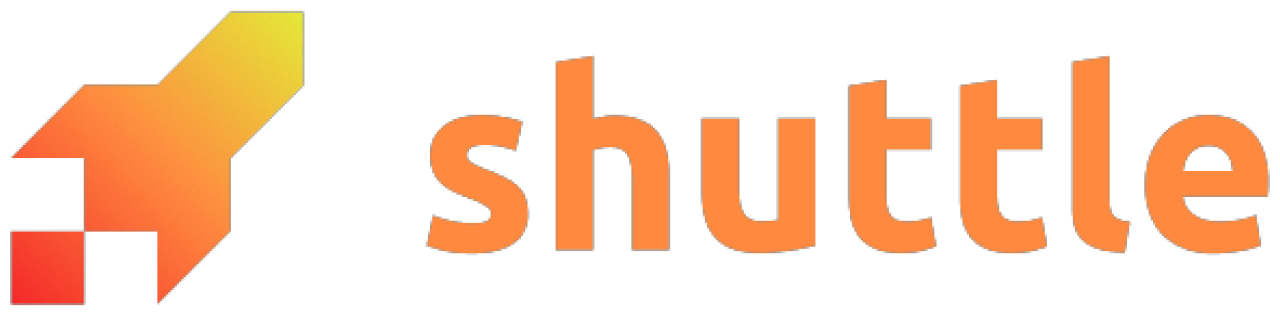Usage
Add aSecrets.toml to the crate root or workspace root of your Shuttle service with the secrets you’d like to store.
Make sure to add Secrets*.toml to a .gitignore to omit your secrets from version control.
The format of the Secrets.toml file is a key-value mapping with string values.
#[shuttle_runtime::Secrets] secrets: shuttle_runtime::SecretStore as an argument to your shuttle_runtime::main function.
SecretStore::get can now be called to retrieve your API keys and other secrets at runtime.
Local secrets
When developing locally withshuttle run, you can use a different set of secrets by adding a Secrets.dev.toml file.
If you don’t have a Secrets.dev.toml file, Secrets.toml will be used locally as well as for deployments.
If you want to have both secret files with some of the same secrets for both local runs and deployments, you have to duplicate the secret across both files.
Different secrets file
You can also use other secrets files (in TOML format) by using the--secrets [file] argument on the run and deploy commands.
Example
This snippet shows a Shuttle rocket main function that uses theshuttle_runtime::Secrets attribute to gain access to a SecretStore.
main.rs
Deleting secrets
This command will delete all secrets from your project. Re-deploy with an updatedSecrets.toml to add them back.
Caveats
- Some libraries read from their own config files or environment variables,
with no way of providing them in code. Sometimes, this can be solved by
manually setting the variable after loading the secret (and before loading the library):
std::env::set_var("SOME_ENV_VAR", my_secret);