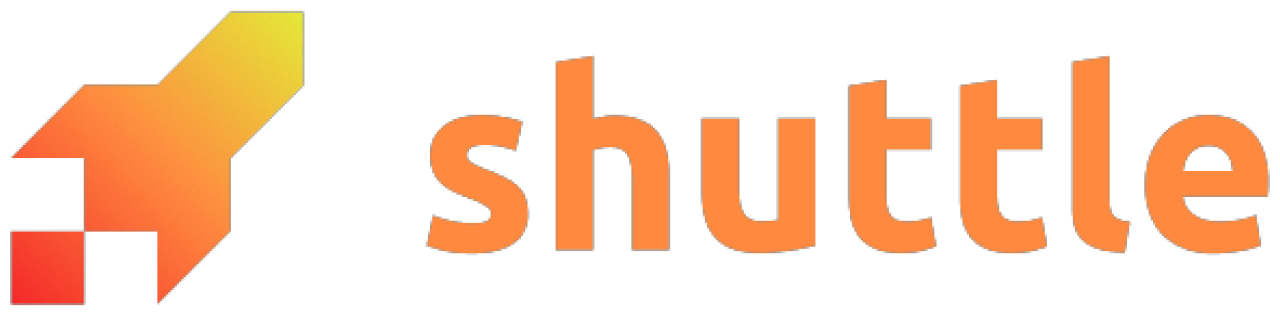This guide shows how to dump schemas and table data from a Shared Postgres database, and restore a dump.
If you encounter issues, feel free to contact us for help.
Prerequisites
To run the data upload against the database, you need a Postgres Client.
In this guide, we will use psql.
On Debian/Ubuntu, you can install it with:
sudo apt install postgresql-client
Shuttle Postgres databases run Postgres version 16, so psql versions older than 16 might not work.
Dump database to SQL file
Since the Shared Postgres cluster has strict permissions, running pg_dump against your connection string is not possible.
Instead, you can use the resource dump command that runs pg_dump with --no-owner --no-privileges for you.
Dumping the database data extracts a copy of all data, and the database is left unmodified.
# dump database into /tmp/dump.sql
shuttle resource dump database::shared::postgres > /tmp/dump.sql
If you get errors about request limits or timeouts, reach out to us for support.
CREATE TABLE, ALTER TABLE etc, and only keep the table data COPY statements and so on.
Restore data from a SQL file
Use the following command to get the connection string for the new database:
shuttle resource list --show-secrets
psql -d <connection string> -f filename.sql